Google Tag Manager (GTM) is a tag management tool that quickly adds or updates HTML tag. Once you’ve added GTM to your site, you can manage all the tags (such as Google Analytics, Bing, Pinterest, or any custom tag) on the same management platform. Even without the programming background, it is easy to manage various tags through the graphical user interface (GUI), eliminating the need to update the website every time via the IT department.
Nowadays, GTM is a must-have tool for both small and large websites. Those who work in Digital Marketing must also learn how to use GTM.
This article, will not explain in detail. It mainly for some people who have never been exposed to GTM, through this article to understand the basics of GTM, how to make GTM bring benefits to the website.
Getting Start with GTM
After applies for a GTM account, you will get two pieces of code, which are placed in the head and body content of all the pages in your website. Then you can start using it. The detailed application process, not to mention here, can be viewed on the GTM website.
Https://support.google.com/tagmanager/answer/6102821?hl=en-Hant&ref_topic=3441530
Principle of GTM
The principle of GTM is like a container with tags in it, and we also put this container on every page in the site. The tag will work when the user goes to any web page. If you want to add or change the tag content, just change the tag in this container, then the entire site can be updated at the same time.
There is also an important feature, we can add trigger conditions for each tag. For example, setting Tag A will only run on the homepage of the website. Tag B will only work after going through a website (checking the Referer), etc…
How GTM help Affiliate Marketing?
For advertisers (Advertiser), when using Affiliate Marketing, you must install a tracking code to track valid conversions. Since it is common to install different code on a particular web page, it will be easier to add the required code via GTM. If you continue to join the IT department, many large companies need to spend a lot of time to modify the website.
In our experience, some customers did not make GTM, and after waiting for six months, their IT department was free to modify the website. For customers who use GTM, it took only half a day for the Marketing department to change the GTM permissions by providing them with code, testing, and then official use.
GTM Functions
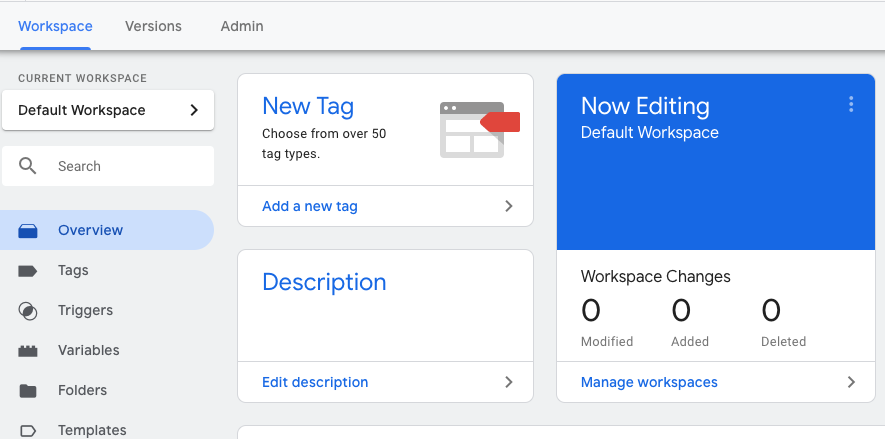
Open the GTM management page (workspace), you will see different links in the directory, we will explain the four most frequently visited pages.
The first Overview, you can see the version you are using now, how many HTML tags, and the past modified records, etc…. are for you to check, there is nothing to explain. The following should pay special attention!
The second tag is where the various code snippets (Tags) are stored. For example, Google Anaytics, Twitter, etc. have been integrated into the GTM service. Basically, you can add the account number without having to re-copy the code. In addition, you can also add custom tags, there are Image Tag and HTML Tag, most of the tracking code can be operated as Image Tag, and our Conversion Tag can also use this method. In addition, HTML tags can store general HTML or JavaScript code. The HTML Tag section is very convenient, but it also needs special attention, otherwise there is an opportunity to affect the operation of the website!
Part of the third Triggers, as mentioned earlier, adds a tact condition for each tag. In fact, when adding a tag, you can add a Trigger condition at the same time. If you want to modify/increase it, you can handle it here. However, in some places (such as page view), regular expressions may be used. If you need to learn the formal expression method, you can find a lot of teaching online. Https://regexr.com/ This site can test whether your representation is correct or not, as well as Cheat Sheet, which is very easy to use.
The fourth part of the Variable, the average user, is harder to understand. It is actually setting the required things (such as specifying cookies, URL…) to variable for use by tags or triggers.
Example: When the user enters the home page of the website and the query string in the URL, when the article_id(key) is 111 (value), execute Tag A.
Tag:
Users need to set the following items
Variable:
Add article_id_value to the variable name, extract the value of article_id from the query, and put it in article_id_value.
Trigger:
Since there are two conditions, it is necessary to add two trigger conditions.
Condition 1: When url, path starts with home (assuming homepage is example.com/home)
Condition 2: When variable – article_id_value is equal to 111
Test:
When the user enters the home page and GTM finds article_id_value equal to 111 in the cookie, Tag A runs. Otherwise, Tag A will not be executed.
The above is the basic operation of GTM. Although there are more complicated situations in actual operation, it is inseparable from the above modes of Tags, Triggers and Variable. If you need to know more, you should learn more about network and website. We will provide relevant articles from time to time, remember to pay close attention!